
2025: Heifer’s Year in Photos
By Heifer International | December 17, 2025
A photo-based look at farmer-led work across Heifer International’s programs worldwide.
Insights from Heifer projects and our work with partners to catalyze local solutions for global impact.

By Heifer International | December 17, 2025
A photo-based look at farmer-led work across Heifer International’s programs worldwide.

By Surita Sandosham | December 9, 2025

By Wangui Muna | November 25, 2025

By Kim Kamasa and Harriet Mutoni | November 12, 2025

By Heifer International | December 17, 2025
A photo-based look at farmer-led work across Heifer International’s programs worldwide.

By Surita Sandosham | December 9, 2025
Across fields and markets, women farmers are leading community-rooted change that strengthens food security and builds a more equitable future.
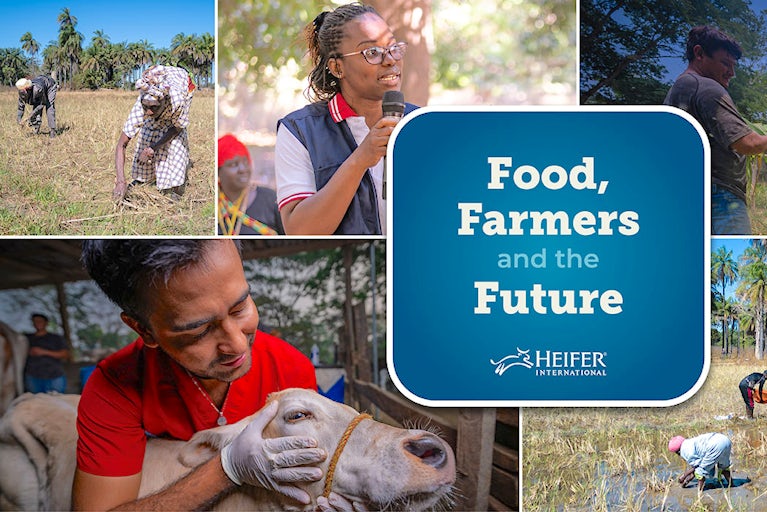
With every harvest, smallholder farmers are securing a tomorrow where hunger is a thing of the past.

Meet Heifer’s eco-champions, smallholder farmers collectively driving sustainable change from Senegal’s drylands to Mexico’s seed sanctuaries.

Harnessing the power of collaboration, these women are breaking new ground, sharing their wisdom and resources to cultivate a future of mutual prosperity.

For 80 years, local visionaries have been the heartbeat of Heifer’s mission, transforming communities and crafting sustainable futures.

By Sefanit Yismaw | December 4, 2025
Heifer International, Hello Tractor and Ethiopia’s Ministry of Agriculture roll out a pay-as-you-go tractor financing model that opens mechanization access for Ethiopian smallholder farmers and youth.

By Heifer International | December 1, 2025
An innovative and deeply empathetic leader, Jo Luck helped transform Heifer into a global force for sustainable development.

By Wangui Muna | November 25, 2025
Africa’s next agricultural transformation will be driven by women, if we invest in their digital and financial capacity.

By Emilee Wessel | November 17, 2025
The future of food rests in the hands of farmers. Today and always, we honor their work to secure a sustainable world.

By Kim Kamasa and Harriet Mutoni | November 12, 2025
A new assessment in Rwanda shows major improvements in income, nutrition and social cohesion among households engaged in PRISM.

By Aimee Knight | August 1, 2025

By Mark Chandler | March 30, 2023
Everyone on the planet feels the effects of climate change, but the climate crisis is especially impactful on agriculture and the world’s smallholder farmers.

By Heifer International | October 6, 2023
Untangle the complexities of global hunger and food insecurity, why they persist and how Heifer is making a difference.

By Heifer International | October 29, 2025
Across fields and kitchens, farmers everywhere are reimagining how the world grows and shares food to nourish people, strengthen communities and restore the planet.
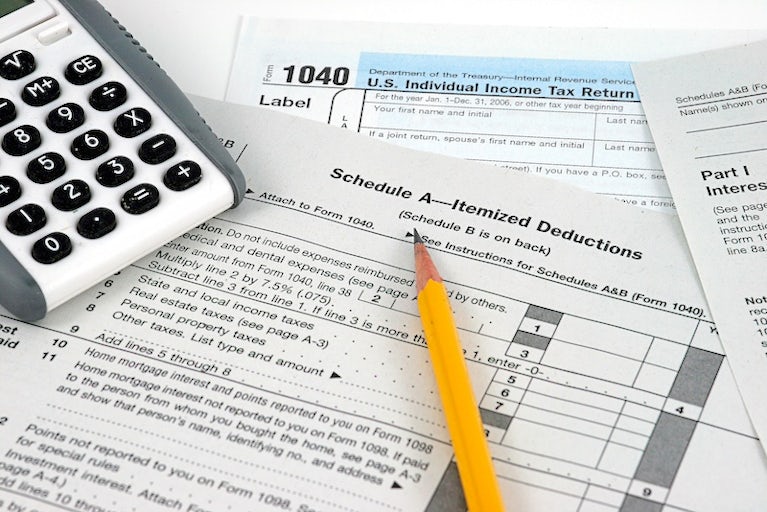
By Heifer International | October 23, 2025
Your tax-deductible gift to Heifer International gives a family livestock, training and hope for the future.

By Heifer International | October 9, 2025
Regenerative agriculture means stewarding the land to create a balanced ecosystem in which the cycles of nature work symbiotically and freely.
Cart is empty
Success!
Please be patient while we send you to a confirmation page.
We are unable to process your request. Please try again, or view common solutions on our help page. You can also contact our Donor Services team at 855.9HUNGER (855.948.6437).
Covering the transaction fee helps offset processing and administrative fees that we incur through taking payments online. Covering the transaction fee for each payment helps offset processing and administrative fees that we incur through taking payments online. Covering the transaction fee for each payment helps offset processing and administrative fees that we incur through taking payments online.
Success!
Please be patient while we send you to a confirmation page.
We are unable to process your request. Please try again, or view common solutions on our help page. You can also contact our Donor Services team at 855.9HUNGER (855.948.6437).
When you donate a gift to someone, you'll have the option to create a free card after your donation is complete.

A FREE gift will be sent to supporters who choose to give a monthly gift.
Covering the transaction fee helps offset processing and administrative fees that we incur through taking payments online. Covering the transaction fee for each payment helps offset processing and administrative fees that we incur through taking payments online. Covering the transaction fee for each payment helps offset processing and administrative fees that we incur through taking payments online.

A FREE gift will be sent to supporters who choose to give a monthly gift.